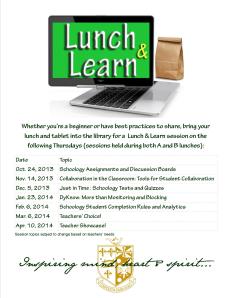When I first learned about ThingLink late last summer, I was immediately impressed. My mind started racing about all the ways that ThingLink could be used by teachers, students and even beyond the classroom. If you’re not familiar with ThingLink, it makes images interactive. How do you make an image interactive? You upload a still image to ThingLink, and then you can add little icons on top of the image. Those icons become hyperlinks to other web media- websites, articles, videos, sound clips, and much more. Not only can you link to external content, but students can type their own responses onto an icon. I’ve embedded a ThingLink featured example by Molly below, so you can see it in action.
Now tell me that isn’t AWESOME?!
So, now that you’re hooked, what are some of the ways you could use ThingLink in your classroom? I’ve just included the tip of the iceberg below; the ideas are truly endless.
- Have students create one for a summative assessment in place of a typical test.
- Use a book cover image and have students include links about the book, characters, plot, etc. for an end of book project.
- Use the image of a map, and include links with information about the area, like this one, or this one, or this one.
- Use an image of a person or character and include links about their life and their important contributions to history or the topic being covered.
- Include an image of a body system and include links about how it works. For example, the skeletal system.
- Foreign language teachers (or ESL/ELL classrooms) could use an image of a familiar scene, like a family cooking in the kitchen, and include links to recorded sound clips about what’s going on in each part of the picture in the language being studied.
- Create a “getting to know you” ThingLink using a group photo and include links to teacher’s websites, bios about seniors for senior night, etc.
- Use it as a beginning of the year/course ice breaker by having students upload a picture of themselves and including links to content that describes them and things they like. Students can comment on one another’s published ThingLinks.
- Search the database of ThingLinks others have created and shared to see if there’s already something out there you can use.
- Create an entire lesson in one ThingLink, by including links to sound clip instructions, video content and links to assignments or quizzes. See a great example here.
- Use the image of a book cover and include a video link to the book trailer to preview the book before reading it.
- Scan and upload an image of a worksheet, and include links to videos and websites that will help them solve the problems/answer the questions if they get stuck.
- Have students create a portfolio by linking to their work in all other webtools you use in class: blog posts, videos they created, scanned images or pictures of non-digital work.
- Depending on how big your school is, you could create and upload a map of your school. Then include a link over each classroom to information about that teacher, like their Twitter handle, class website, class LMS page(s), a written bio right in ThingLink, a recorded welcome sound clip from that teacher, etc.
- Create an image collage, upload it to ThingLink and then include links about each image. For example, you could create a collage of different geographic land forms like this one.
- Upload a picture of the periodic table of elements and include a link to a video or information about each element (or the ones you’re studying at the time). Sort of like the Periodic Videos site.
- Include links to videos demonstrating how to preform certain skills, like this push up example.
- Upload an image of your school and include links to information and videos about your school: clubs and activities you offer, your mission statement, academic offerings, promotional videos, and more. Then embed it on your school’s website!
- Put a twist on Friday’s current events discussion by asking students to not only find an article, but find an image that relates to their chosen event/topic, upload it to ThingLink, include a link to the original article as well as other links, videos, etc. that relate to the article and what you’re studying in class. You could even ask the students to include a link to an audio recording of themselves discussing their current event.
- Create instructions for a new website, device, or process like this one.
One of the things I like the most about this tool, is that no matter the project or access to technology, you can incorporate ThingLink into your class. You, as the teacher, could create one that students will use to preview/review information or complete an assignment. Students could work in groups or on their own to create one, depending on their access to technology and devices inside and outside of the classroom. If you have very little access to technology in your classroom and you still want students to create their own, you could assign individual students or groups pieces of the project to research and prepare. Then have the groups take turns adding their links to the full class ThingLink image. As you can see with how all over the board these ideas are, there are so many ways you could use this tool in an educational environment.
How are you using ThingLink with your students and in your schools? If you’re using it, please share a link to an example in the comments.
Tech To You Later!
-Katie