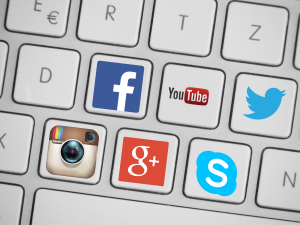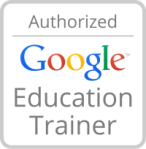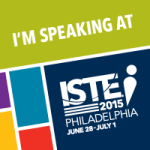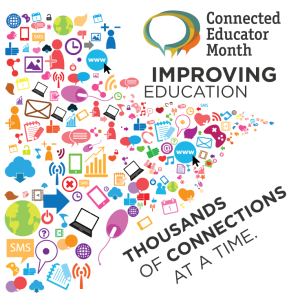In February, our district will begin state testing. Once testing begins, there will be at least one grade level in at least one school in our district testing every single school day until May. This big span of time marks the third round of testing this year. We are not alone. Toss that around in your head for a minute or two.
I’ll spare you my soap box about too much testing and where the focus has gone in education; you likely feel the same way (if you’ve got some time, or you’re just as passionate as I am about these issues, I do suggest you head on over to Nancy Chewning’s blog response to TIME Magazine’s Rotten Apples article that was featured in the Washington Post). However, it is worth mentioning for the point of this blog post that with so much time dedicated to state testing, which influences districts’ report cards and teachers’ evaluations, there obviously becomes a heavy focus on testing and preparing students for the test.
Teachers are working so hard not to teach to the test, while at the same time making sure students are as prepared as possible for the tests- the scores of which will directly impact their own livelihoods.
I’ve gotten a lot of questions the past few months for websites that teachers can use with students to help them practice the PARCC tests and the digital skills needed for these tests. Many students in our district have had very little experience with technology outside of the school building. Even inside the buildings teachers have to share carts, so it is possible for students not to use any devices for a day or more at a time. Teachers and administrators want students to practice skills like typing, using the trackpads, dragging and dropping, typing in text boxes, etc., so they are prepared for test day since they have had such limited experience with these skills. Many have asked for practice test sites, which mirror the actual tests in order to practice these digital test skills.
I wholeheartedly agree that students should be exposed to these types of activities before seeing it for the first time on a high-stakes test. But I do not think students should be practicing these skills alone, with the exception of learning to keyboard initially.
Take the following example. When you learned to drive, you learned what to do at a traffic light: red means stop, yellow means slow down (or speed up for some lead-footed folks), and green means go. You did not have to practice driving in a new city before you could actually drive there and navigate those traffic lights, right? You now apply your traffic light knowledge when you approach all traffic lights, even though they may not be on the exact streets where you initially learned to drive.
If I am creating a digital learning environment for my students to the best of my ability and with the resources available to me, at the very least they will have experience with text boxes, dragging and dropping, using a trackpad and more. If I’m a math teacher, I can create lessons where students are measuring the angles of a baseball field using a protractor and other digital manipulatives. If I’m an English teacher, I can have students use the TextHelp Study Skills add-on in Google Docs to highlight certain parts of speech in certain colors to practice using a highlighting tool. These examples would give students real experience using those specific tools on a regular basis- not just experience using them on a practice test question inside of a practice test.
Students will learn digital test skills when they are infused in instruction; those skills do not need to be practiced in isolation. When students are familiar with digital tools and skills in your classrooms, they will be able to navigate and use the tools on any assessment- even if they look slightly different. After all, we still know what to do at street lights when the colors are slightly brighter or more dull, the posts in which they hang on are higher or lower than what we’re used to, or the traffic lights are hung on a street post near the sidewalk or above the street, correct? Our memory recall kicks into action and processes what to do at the lights, even when they are slightly different from our own home towns. The same thing goes for using digital tools on assessments if we use them in daily/frequent classroom activities and then see them on an assessment.
We learn through experience. We apply what we know. We adapt when necessary.
So what do you think? Do you agree or disagree with me about practicing “digital test skills?”
Tech To You Later!
-Katie
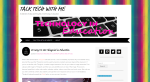 After thinking for a long time and renewing my blogging vows, I have decided to combine my blog and website into one space. I liked certain things about each platform I was using (wordpress.com and weebly) for each space and purpose. I still think they’re both fabulous resources, and I would highly recommend both of them. I just wanted to have a little more control over my blog, which is where I focus most of my energy, and it made sense to bring them both into one if I’m going to be upgrading and paying for another online space.
After thinking for a long time and renewing my blogging vows, I have decided to combine my blog and website into one space. I liked certain things about each platform I was using (wordpress.com and weebly) for each space and purpose. I still think they’re both fabulous resources, and I would highly recommend both of them. I just wanted to have a little more control over my blog, which is where I focus most of my energy, and it made sense to bring them both into one if I’m going to be upgrading and paying for another online space.