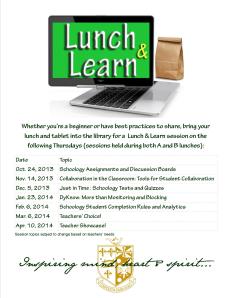It’s been a while since I’ve written my last post, and I’m feeling a little out of practice. I’ve had so much piling up I wanted to write about that I didn’t even really know where to start. So I’ll just jump back in and get back to it!
For starters, I left my position at McNick. Without getting on my soap box, I left McNick as a result of disagreeing with the new Archdiocese teacher contracts. In my opinion, this discriminatory contract is going in the opposite direction the way education, society, and humanity should be going (okay, I promised no soap box…). Words can’t express how much my colleagues at McNick mean to me, and how grateful I am to have known and worked with each of them. They are very special, talented and dedicated educators; I hope the students and parents realize how lucky they are to be a part of that community. I’m going to miss them terribly.
In a way, the contracts were a blessing in disguise because it led me to looking at a new opportunity. I am thrilled about starting my new position at Middletown City School District working as an instructional/educational technology specialist and overseeing the district’s website. I’m really looking forward to this next step in my career working with multiple schools and a lot more teachers! To be honest, the new challenge is scary, but I’m ready to keep learning and growing from the talented tech staff at Middletown! When I first started my masters program, my goal was to ultimately be a district instructional technologist, and I am still shocked and humbled that my plan has fallen into place (knock on wood!).
This brings me to my next point. Last Friday, I finished my Master’s in Education and Instructional Computer Technology- WOO HOO! I can’t explain the relief I feel to be finished. For me, grad school was extremely rewarding and worthwhile. I loved (almost) all of my classes, and I felt like I learned and grew so much in each one of them. If you’re debating going back to school to start your next degree, I say go for it! There will never be a perfect time and you’ll never know until you try. My advice: don’t settle for a program and an area you don’t love. I couldn’t imagine pouring all those man hours into classes and a topic I wasn’t passionate about.
I did my final research project on the Lunch & Learns I have blogged about over the past year. If you’re interested, I’d be happy to discuss it more with you.
I’m glad to be back to the blogosphere and look forward to returning to my favorite Twitter chats!
What have you been up to this summer?
Tech To You Later!
-Katie